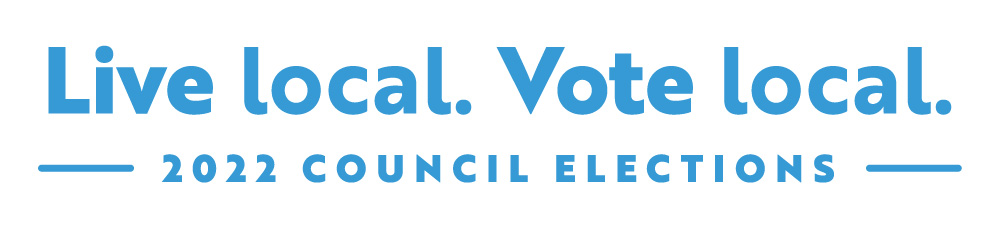2023 supplementary council elections
2023 supplementary council elections - timetable
| Event | Legislation* | Date |
|
Close of rolls |
s 6(7)(a), s 15(9)(b) |
5:00 pm, Tuesday 20 December 2022 |
|
Nominations open |
s 19(4) |
Friday 13 January 2023 |
|
Nominations close |
s 23(b) |
12 noon, Friday 27 January 2023 |
|
Draw for positions on the ballot paper |
s 29(3)(b) |
as soon as practicable after 12 noon, Friday 27 January 2023 |
| First campaign donation return due | s 80(3)(a)(ii) | Friday 3 February to Friday 10 February 2023 |
|
Mailout of voting materials |
s 29(3)(b) |
Wednesday 15 February 2023 to Tuesday 21 February 2023 |
| Telephone-assisted voting begins | s 9A(2) LG Electoral Regulations 2010 | 10:00 am, Monday 27 February |
|
Last day for re-issue of voting materials |
s 39(4), s 43(4) |
5:00 pm, Tuesday 7 March 2023 |
|
Close of voting (polling day) |
s 6(6), s 6(7)(b) s 9A(2) LG Electoral Regulations 2010 |
12 noon, Tuesday 14 March 2023 |
|
Scrutiny and count |
TBC |
|
| Second campaign donation return due | s 80(3)(b) | within 30 days of the 'conclusion of the election' s 4(2)(c) Local Government Act 1999 |
2023 timetable
2023 supplementary elections timetable (PDF, 91KB)
| Event | Legislation* | Date |
|
Latest date for public notice advising polling day and the date of voters roll closure |
15 December 2022 |
|
|
Roll close |
s 6(7)(a), s 15(9)(b) |
5:00 pm, Tuesday 20 December 2022 |
|
Latest date for public notice calling for nominations and advising briefing session for intending candidates |
s 18 |
Thursday 12 January 2023 |
|
Opening of nominations |
s 19(4) |
Friday 13 January 2023 |
|
Date, time and address of briefing session for intending candidates |
TBC |
|
|
Close of nominations |
s 23(b) |
12 noon, Friday 27 January 2023 |
|
Ballot paper draw |
s 29(3)(b) |
as soon as practicable after 12 noon, Friday 27 January 2023 |
| First campaign donation return due | s 80(3)(a)(ii) | Friday 3 February to Friday 10 February 2023 |
|
Latest date for public notice advising of nomination results, use of postal voting and count information |
s 30(2), s 34(2) |
Thursday 9 February 2023 |
|
Dispatch of ballot material to electors |
s 29(3)(b) |
Wednesday 15 February 2023 |
| Telephone-assisted voting begins | s 9A(2) LG Electoral Regulations 2010 | 10:00 am, Monday 27 February |
|
Last day and time for issue of ballot material for persons claiming omission from the voters roll |
s 39(4) |
5:00 pm, Tuesday 7 March 2023 |
|
Last day and time for re-issue of ballot material |
s 43(4) |
5:00 pm, Tuesday 7 March 2023 |
|
Close of voting (polling day) |
s 6(6), s 6(7)(b) s 9A(2) LG Electoral Regulations 2010 |
12 noon, Tuesday 14 March 2023 |
|
Scrutiny and count |
TBC |
|
| Second campaign donation return due | s 80(3)(b) | within 30 days of the 'conclusion of the election' s 4(2)(c) Local Government Act 1999 |
|
Latest date for the completion of the election returns |
s 51(1) |
Thursday 6 April 2023 |
|
Latest date for public notice advising election results |
s 50(3)(b) |
Thursday 6 April 2023 |
Daily returns
Final results for the 2022 Council Elections are now available on our dedicated results website. View first preference votes and the full distribution of preferences for each election at www.result.ecsa.sa.gov.au/lgeresults.
Comparison to 2018 Council Elections
| 2022 | 2018 | |
| Total electors | 1,243,661 | 1,208,858 |
| Total returns | 429,617 (34.54%) | 398,215 (32.94%) |
The following documents show the total returns for each council; including, accepted, rejected and returned unclaimed.